I began my journey with Pokemon GBA games on my Windows XP PC, and later embraced the upgrade to Windows 7 and Windows 10, which further enhanced my gaming experience.
Windows OS is an exceptional operating system for enjoying Pokemon games, as they seamlessly support a wide range of GBA/GBC emulators with minimal issues.
Then I decided to buy a Macbook Pro, and everything has changed. OSX is very different, and almost none of those emulators I used work with this computer.
Back then, Visual Boy Advanced was my favorite GBA emulator on Windows, but I can’t find an alternative emulator that works the same with VBA on Mac. As a macOS user and Pokemon fan, I tried to find an alternative emulator, and then I met Open Emu.
OpenEmu is a multi-video game system that supports and emulates almost all gaming systems. When I tried OpenEmu, I was amazed by the features as well as the convenience it gives. Moreover, it enables me to play Pokemon GBC, GBA, and NDS games without leaving the app. An excellent and handy application, isn’t it?
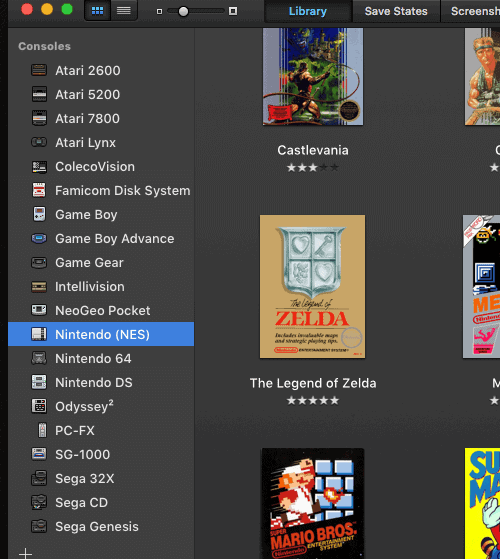
If you are a Mac OS user and want to play Pokemon GBC/GBA/NDS games on your Mac computer, I highly suggest downloading OpenEmu. Please find below the tutorial on how to get started on this app.
Table of Contents
How To Get Started on OpenEmu
Step 1: Download OpenEmu
First, you need to download OpenEmu by visiting their website. Click on the download button to download the application.
Step 2: Unzipping the downloaded file
Save the zipped file in your Downloads folder and unzip it when finished downloading.
Step 3: Copy OpenEmu to your Mac’s Application folder
Copy the unzipped OpenEmu app and paste it into your Mac’s Applications folder.
Step 4: Opening OpenEmu
Go to your Applications folder and finally, right-click OpenEmu and choose “Open.”
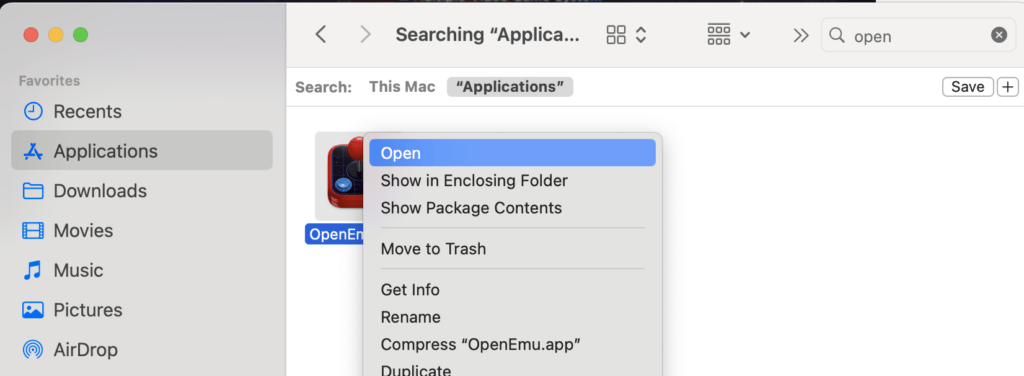
As you open the application, you will notice a list of game system names supported by OpenEmu.
Playing GBC/GBA/NDS Games and other games on OpenEmu
Playing your favorite games on OpenEmu is pretty straightforward. You need the game file; for Pokemon GBC, GBA, and NDS, all you need to have is the ROM file. (Here at Pokemoncoders, we do not share ROM files.)
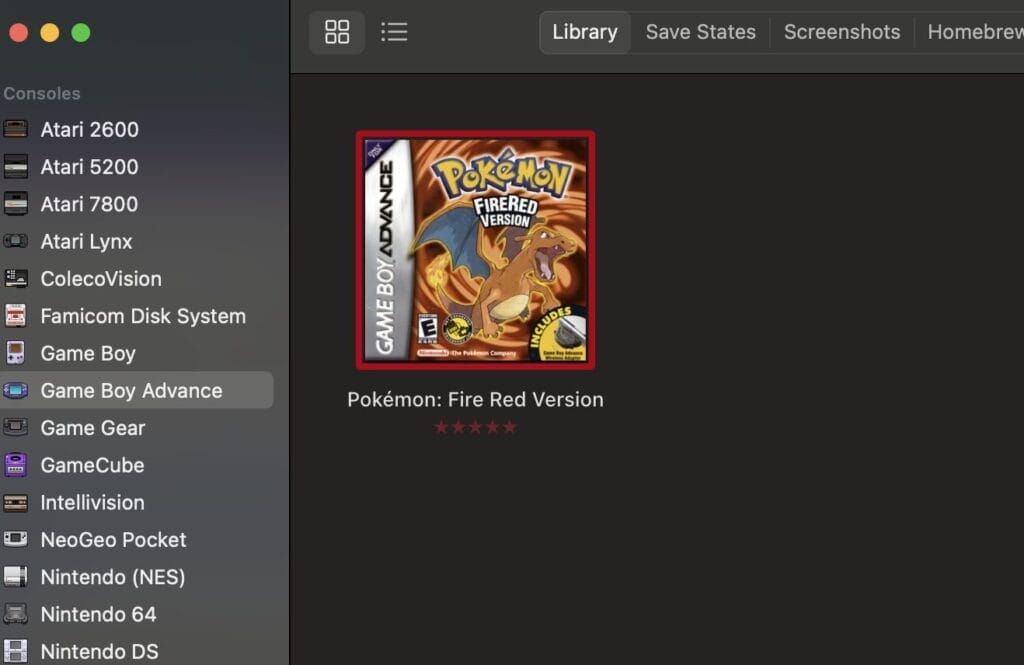
- Step 1: Download the desired ROM file on the internet.
- Step 2: Drag the ROM file to OpenEmu and let the application load your game.
- Step 3: Play the game as you desire and have fun.
In the image above, I have added a FireRed game, and it is automatically added to the library.
Requirements, Source Codes and Help Guides
Minimum Requirements: OpenEmu requires at least OS X 10.11 El Capitan to run.
Source code: Github.
Help Guides: OpenEmu Wiki.
Playing Pokemon ROM Hacks
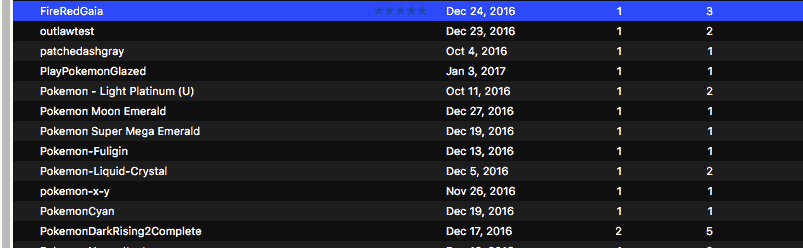
If you are a fan of Pokemon ROM hacks, you can surely play your favorite hack on OpenEmu without problems. All you need is the ROM file and IPS patcher such as MultiPatch.
OpenEmu Common Problems
“OpenEmu.app” cannot be opened because the developer cannot be verified.
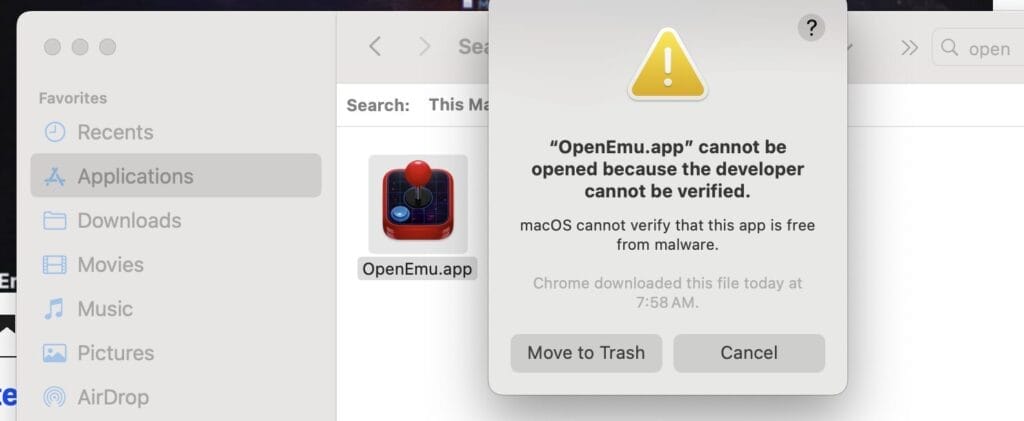
This issue is not serious at all. To fix the issue, simply right click and select “Open” as shown in the Step 4 above. Another followup message will pop out that says “MacOS cannot verify the developer of “OpenEmu.app” are you sure you want to open it?“. Click on “Open” to proceed.
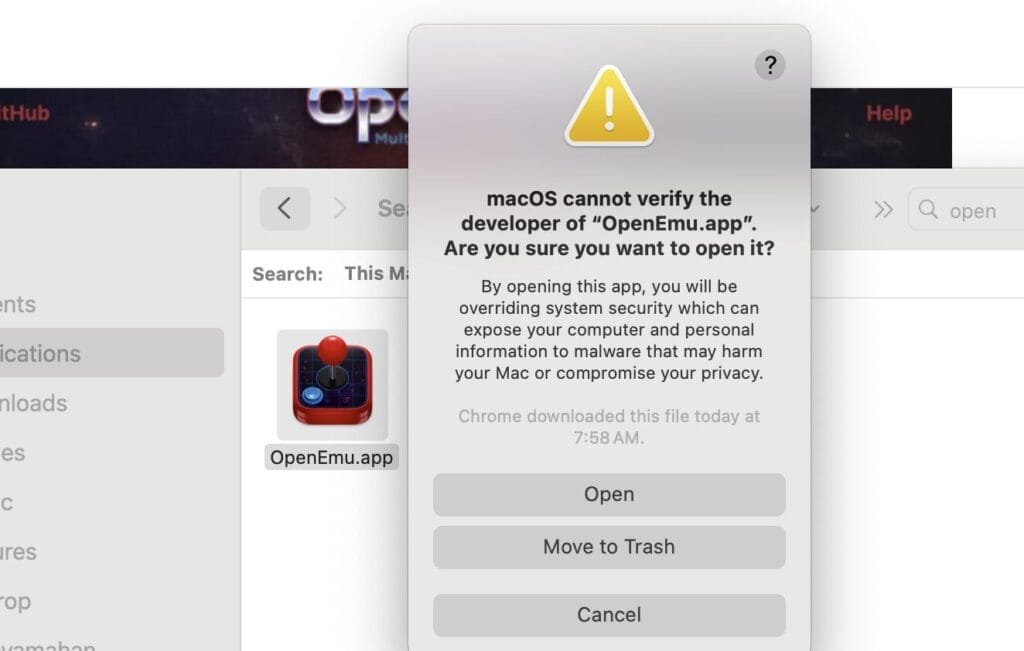
Cheats Do Not Work
OpenEmu requires adding “+” when joining multi-line cheat codes. Failure to do so will result in cheat error or the cheat will not work at all.
Please note that OpenEmu doesn’t fully support cheating, so you can’t expect a seamless cheating experience like you would with some other emulators. If you prefer using cheats, I suggest switching to mGBA.
Summary
Overall, OpenEmu is a great Mac application for playing pretty much any classic game, including Pokemon. The emulation of almost every game is made easier and more organized with OpenEmu.
As a Mac OS user and an avid gamer, there is absolutely no reason why you shouldn’t download and utilize this incredible app. Feel free to leave any questions you may have in the comment section below.
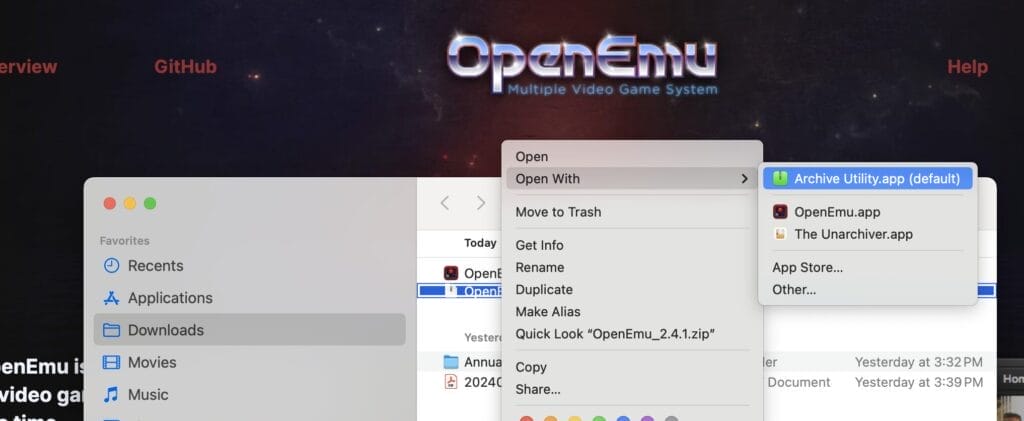
when i defeat elite four and gary it just rolls credits and doesnt allow me to move forward with post game eg sevi islands… is there a way around this?
Thanks for coming here, Emily. May I know which Pokemon game you are referring to your question?
Gen 5 and 4 games work, it doesn’t work up till gen 3.
where do you find the pokemon roms on emuparadise ?
So I loaded up my game and it started but none of the inputs from my keyboard are working and I can’t change the controls either… HELP!!!
Hi Dennis, I had the same problem. I use macOS and that’s how I’ve solved: Go to System Preferences > Security and Privacy and scroll down to find “Input Monitoring”. OpenEmu is probably not allowed and to allow it, click in the keylock at the lower-left corner, marking the selection box. It will be restarted and now you’ll be able to play or to change the controls 🙂
I didn’t know that setting is important but I just enabled mine, thanks for that precious information Luciana.
same issue, anyone give advice ?
(I think this is where I put questions about OpenEmu) How do I change controls?
Hi Yuan, go to System Preferences > Security and Privacy and scroll down to find “Input Monitoring”. OpenEmu is probably not allowed and to allow it, click in the keylock at the lower-left corner, marking the selection box. It will be restarted and now you’ll be able to play or to change the controls 🙂
What do you do if your mac won’t open it because the developer can’t be verified?
Here’s a good read how to fix the problem from Apple support, hope this helps.
Thanks!
No problem Emre, thanks for dropping here.